11.5 CPC Module (Req Auto Extract)
CPC Analysis
Navigate to Service Tab/ CPC Module/ CPC Analysis
1. Choose either National Average Burden Rate
2. Complete all sections below
3. Click Blue Tab “Generate CPC Analysis”
4. All Reports can be Exported to PDF or Spreadsheet using the green “Export Report” tab
5. Example of CPC Analysis Report
Part CPC
Labor CPC
CPC Deal Pricing
Navigate to Service Tab/ CPC Module/ CPC Deal Pricing
6. Choose either National Average Burden Rate
7. Complete all sections below
8. Click the Red Tab “Click to Generate CPC Pricing Analysis”
9. Click the Green Tab “Export CPC Pricing Analysis” in PDF or Excel Format
Populate all appropriate fields
Using Actual Dealer pricing for Toner, fill in Cost
Select desired Gross Profit Percentage
10. Example of CPC Analysis (Sell Rate) and Flat Rat ($) Pricing Analysis
CPC Over/Under Stack Ranking
11. Navigate Service/ CPC Module/ CPC Over/Under Stack Ranking
12. Choose either National Average Burden Rate or Dealer’s Actual Labor Cost
13. Complete all sections below
14. Click the Blue Tab “Generate Over/Under Stack Ranking” to view the report in PIVOT
15. Click the Green Tab “Export Generate Over/Under Stack Ranking” to export to PDF or Excel
16. Choose the type of file to export
17. Click the Blue Tab “Export”
18. Select Open with “TWINUI”
19. Click the “OK” Tab
20. Example of PDF formatted Report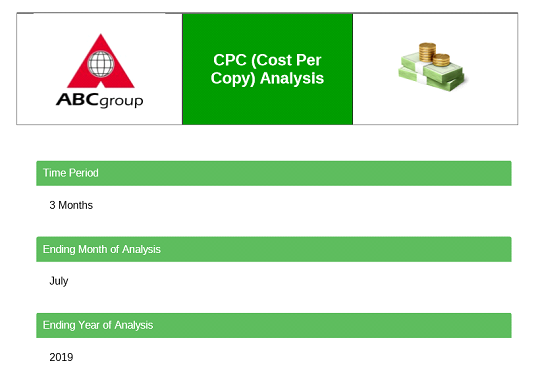
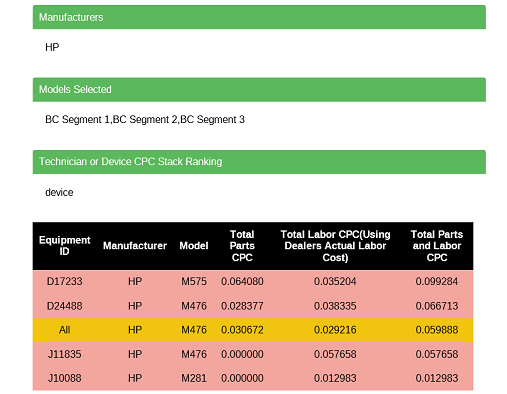
21. To Export the Report to Excel choose the “Excel” button
22. Select the Blue Tab “Export”
23. Select Open with Microsoft Excel and click “OK”
24. Example of the CPC Analysis in Excel Format